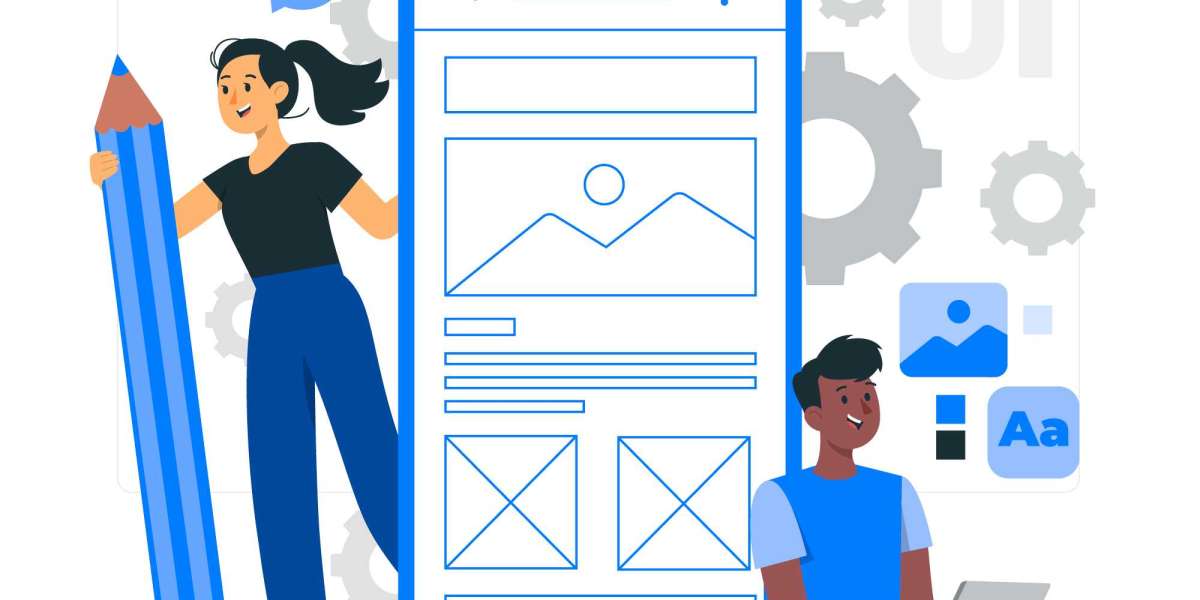Company files can be affected due to different reasons. Corruption in the company file can have serious ramifications as these files contain all the essential financial information. While data damage in Company files is not new, these issues can be resolved by using specific tools and utilities. This blog covers all the workable solutions to fix Data Damage on QuickBooks Desktop company file that trouble users every now and then. So, keep reading along and implement each solution one by one.
Solutions to Fix Data Damage on QuickBooks Company File
Solution 1: Use Rebuild Data tool for data repair
Rebuild tool is an inbuilt tool in QuickBooks. It can troubleshoot data damage issues in the Company files. The process to use the tool is:
- Run QuickBooks and soon after open the File tab.
- Followed by that, head to Utilities, and then click on Rebuild Data.
- Hit on OK and create a Company file backup.
- Hit on OK and proceed with the rebuild process.
- The next step is to head to the File tab again and this time, go to the Verify Data option.
- The process may take a while.
- At the end, run QuickBooks again and try to open the same company file.
Solution 2: Use QuickBooks File Doctor
One potential QuickBooks tool is the QuickBooks File Doctor tool. It can fix Network issues and the various forms of Company file issues. The steps to use it are:
- Start off by running the QuickBooks Tool Hub.
![]()
- If it is not installed yet on the system, then download and install it from the website of intuit.
- Followed by that, run the tool and go to Company file issues.

- Click on Browse and choose the defective company file and scan it for issues.
- When the process is accomplished, run QuickBooks and try accessing the same company file in QuickBooks.
Solution 3: Manual Repair of the company file
The process to rectify the issues manually is:
- Run QuickBooks, afterwards move to File menu.
- Tap on Utilities, and immediately, go to Verify Data.
- Use the tool to scan for data integrity issues related to the Company file
- Hit on Verify Results window and click on Expand All. All errors will be displayed.
- You can manually fix the issues one by one.
Solution 4: Restore the Company file Backup
One easy avenue of resolving QuickBooks Desktop Company file issue is by restoring the previously saved company file backup. The steps are:
- Run QB as an admin and following that, click on Open or restore Company option.
- Click on Restore Backup and choose the Backup file to Restore.
- Finally click on restore tab and save the file to the original Company file folder.
- Now, again run QuickBooks Desktop and use this restored file.
- This should bypass data damage on QuickBooks Desktop Company file.
Conclusion
Within the ambit of this illustrative blog, we have discussed all the solutions to help you fix data damage on your QuickBooks Desktop Company file. If you need any further assistance in this regard, you can call our QuickBooks support team at the helpline +1800-615-2347.